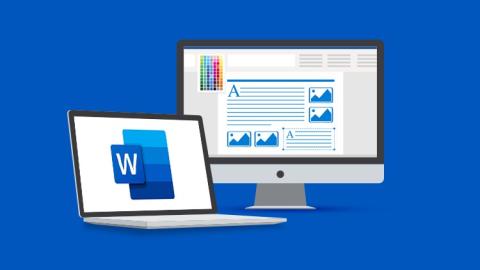Master Word 2021 and Word 2019 with this great value three-course beginner to advanced bundle!
- Master the most common uses of Microsoft Word
- How to create a mail merge in Microsoft Word
- Learn how to correctly Print envelopes and labels in Word
- Discover the different page setup options in MS Word
- Insert professional pictures and graphics in your Word document
- Make your Word documents look amazing by inserting and editing tables
- Using "Go To, Find, and Replace" in Microsoft Word
- Best practice for images including compressing images, captions, 3d models, and icons
- How to use Section and Column Break
- All about Master and Subdocuments
- Create Forms in Word
- To use Macros to automate basic tasks
- How to insert Citations, Footnotes and Endnotes
- How to create an Index and Table of Contents
- How to protect documents with passwords, read-only and digital signatures
- Access to Microsoft Word 2021, Word 2019, or Word 365
- No prior knowledge of Word is required
**This course bundle includes practice exercises and LIFETIME access**
Most of us use Microsoft Word, but are we using it effectively?
We’ve combined our Microsoft Word 2021, Word 2019 Beginners, and Word 2019 Advanced courses to create this amazing value 3-course training bundle. With over 30 hours of Word tutorials, we leave no stone unturned in teaching you everything MS Word offers.
Unlock the power of Word today and master creating and working with documents. We even threw in additional training for you!
These courses are aimed at Word 2021 and Word 2019 users but are also suitable for Word 365 users.
What's included?
Word 2021
- Navigating the Word 2021 interface
- Customizing the quick access toolbar
- Accessing and modifying Word options
- Creating new documents from scratch and from a template
- Opening and saving existing documents
- Switching between different document views
- Entering, selecting, and applying formatting to text
- Using cut, copy, paste, and paste options
- Finding and replacing text in a document
- Formatting paragraphs
- Aligning paragraphs using indents and tab stops
- Inserting bulleted and numbered lists
- Applying a theme to control the look and feel of the document
- Applying and modifying Word styles
- Inserting content like shapes, icons, text boxes, 3D images, SmartArt, and charts
- Annotating a document
- Organizing information using tables
- Adjusting the margins and orientation
- Inserting section and page breaks
- Applying headers and footers
- Inserting blank pages and cover pages
- Linking to websites, other documents, and other sections using hyperlinks and bookmarks
- Creating re-usable content with Quick Parts
- Creating and formatting table of contents
- Adding footnotes and end notes to a document
- Creating citations and inserting a bibliography
- Creating an index
- Adding captions to pictures and creating a table of figures
- Creating multiple letters, envelopes, and labels using mail merge
- Checking spelling and setting-up auto-correct options
- Tracking changes from multiple authors
- Comparing and combining documents
- Adjusting document properties
- Checking a document for accessibility and compatibility issues
- Protecting a document to prevent changes
- Sharing a document with others
- Collaborating on a document with others in real time
- Printing a document.
Word 2019 Beginners
- How to get started with Word 2019
- Word 2019 basics including navigation, editing, and saving
- Character formatting in Word including Format Painter and AutoCorrect
- How to properly work with bullets and numbering in Microsoft Word
- All about formatting paragraphs and managing lists
- Working with Tables in Word including formatting, converting data and formulas
- Page appearance including page-breaks, watermarks, and styles
- All about Sectioning a document
- Inserting graphics, pictures, shapes, icons, and 3d models (new for 2019)
- How to work with envelopes and labels
- All about mail-merge and operating Word at scale
- How to create an Index or Contents page
- Reviewing and Printing in Word and Page Setup
- Protecting a Word document and basic macros in Word
Word 2019 Advanced
- How to find and replace special characters
- All about spelling, grammar, and autocorrect options
- How to work with different views in Word
- How to style and use formulas in Tables in Word
- Best practice for images including compressing images, captions, 3d models, and icons
- How to make use of Text Boxes in Word
- How to use section, page, and column breaks
- All about Master and Subdocuments
- How to utilize hyperlinks
- How to use Word Templates
- How to modify document properties
- How to use Themes and Custom Themes
- How to protect documents with passwords, read-only and digital signatures
- How to mark up and track changes in a Word document
- How to compare and combine versions in Word
- All about using Citations, Tables of Authority, and Bibliographies
- How to create an Index and Table of Contents
- How to create and insert a working Form in Word
- To use Macros to automate basic tasks
- How to share documents with others